Learning how to make a report in Data Studio is an important step to take if you want to take your understanding of Google Analytics to the next level. Data Studio is Google’s newest tool to help you make sense of your data, and this tutorial will show you how easy it can be to create insightful reports using your Google Analytics data in Data Studio! In addition, you’ll see how making charts and graphs in Data Studio allows you to present your data in many different ways.
Connect your Google Analytics Account
The first step is to connect your Google Analytics account to Data Studio. You can do this by clicking on the Data sources tab in the left sidebar and then selecting Google Analytics from the list of data sources. Next, you’ll need to select the account, property, and view that you want to connect to Data Studio. Once you’ve done that, click Authorize and then Connect.
Add a Chart to Your Report
You can add all sorts of charts to your Data Studio report, but for website traffic reports, we recommend starting with a line chart. To do this, click the Add a Chart button and select Line Chart from the drop-down menu. Then, choose the Source for your data. In this case, it will be Google Analytics.
Use Filters
When creating an analytics report, you can use filters to include or exclude data. For example, you might want to create a website traffic report that only includes data from certain countries or regions. To do this, you would add a filter for Country and then select the countries you want to include in the report.
Show Your Data in A Table Section
Creating an analytics report in Data Studio is easy and only requires a few clicks. You can create a website traffic report by adding the Google Analytics data source to your Data Studio project. Then, simply select the Table visualization and drag it onto your canvas.
In the table, you'll see your website's traffic data broken down by pageviews, unique pageviews, bounce rate, and more. Plus, you can customize the date range and filter the data to show only the information you want to see.
To make your report more visually appealing, you can add colors and images. For example, you could highlight the pages with the most pageviews in green and those with the least pageviews in red.
Get The Most Out of Your Dashboard
Your business is data-driven and you want to make sure that your team is making decisions based off of the most accurate information possible. To do this, you need to create an analytics report. Here's how:
1. Connect your data sources. In order to create a report, you'll need to connect your data sources. This could be done through something like Google Analytics.
2. Choose your metric goals. What do you want to measure? What are your goals? Choose the metrics that you want to track and focus on in your report.
3. Create charts and graphs. Once you have your data, it's time to start creating visuals. This could be anything from bar graphs to line charts. Get creative!
To learn how to create a data studio report see our YouTube video at https://youtu.be/yj_QrGwS8Us
Please like, subscribe and share our channel as well https://www.youtube.com/c/ChandanGuptaKumar
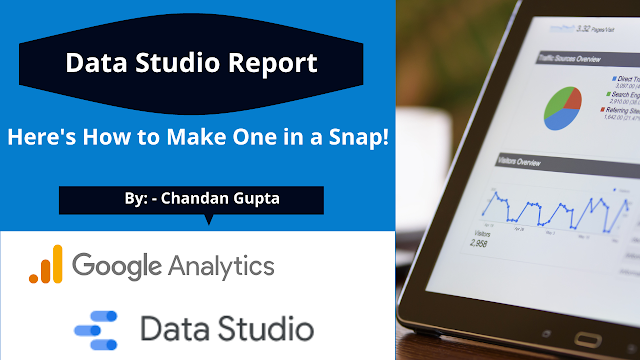







No comments:
Post a Comment